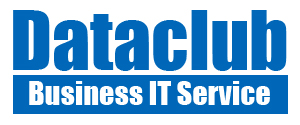Categories
- Customers (1)
- Renogy (1)
- DCUS Knowledge Base (12)
- Accounting Software (1)
- Cisco Devices (5)
- Education (1)
- Events Calendar (1)
- Exchange Server (1)
- JavaScript (3)
- Huawei (1)
- Learning Music (1)
- linux (10)
- Ubuntu (7)
- Magento & WordPress (7)
- MySQL (1)
- PHP (1)
- Research (1)
- SQL Server (26)
- Storage (1)
- Tools (3)
- User Support (1)
- Cisco AnyConnect (1)
- Virtualization (3)
- VMware (3)
- VPN and Firewalls (2)
- Web Development (4)
- Windows Server Admin (2)
Ubuntu Basics
New apt vs apt-get
https://itsfoss.com/apt-vs-apt-get-difference/
apt-get update downloads the package lists from the repositories and "updates" them to get information on the newest versions of packages and their dependencies.
apt-get upgrade will fetch new versions of packages existing on the machine if APT knows about these new versions by way of apt-get update.
25 Useful commands of "apt-get and apt-cache"
Date
Find out time zones
#timedatectl list-timezones
Set your timezone
#sudo timedatectl set-timezone America/Toronto
Enable timesyncd
#sudo timedatectl set-ntp on
Add user
adduser webadmin
chmod -aG sudo webadmin (change secondary group to sudo -a: append)
Show user groups
groups webadmin
deluser, delgroup (userdel, groupdel, low-level utilities)
Find users and groups
cat /etc/passwd
cat /etc/group
usermod (Modify user account)
usermod -g (change primary group)
usermod -G (change secondary group)
usermod ©d /srv/files/ftp ftp (change home directory)
Uninstall software/package
$sudo apt-get remove phpmyadmin
$sudo apt-get purge phpmyadmin
$sudo apt-get autoremove
The "apt-get remove phpmyadmin" command will uninstall the phpmyadmin package, the purge command will remove configuration files related to Ubuntu phpMyAdmin and the autoremove command will uninstall all the dependency packages that are no longer required.
Get to bash automatically and display correct prompt
less /etc/passwd
mindaji:x:1000:1000::/home/mindaji:/bin/bash
In .bashrc
PS1='${debian_chroot:+($debian_chroot)}\u@\h:\w\$ '
Check ports open
netstat -ntlp | grep LISTEN
change Time Zone
sudo dpkg-reconfigure tzdata
Change IP
find out interface: ifconfig -a
sudo vi /etc/network/interfaces
Edit file interfaces:
auto eth0
iface eth0 inet static
address 192.168.1.100
netmask 255.255.255.0
network 192.168.1.0
broadcast 192.168.1.255
gateway 192.168.1.1
dns-servernames 192.168.2.32 8.8.8.8
Find installed either network ID:
#ifconfig
shut down network: #ifdown -a
start the network: #ifup -a
Restart the demon: sudo service networking restart
Ubuntu 18.10 or later
https://linuxconfig.org/how-to-configure-static-ip-address-on-ubuntu-18-10-cosmic-cuttlefish-linux
Enter the super user shell
sudo -i
sudo su
Use 'awk' to view files
sudo awk '{ FS=":"; } { print $1; }' /etc/passwd
get the first column (saperated by ":")
Full syntax:
awk 'BEGIN { action; }
/search/ { action; }
END { action; }' input_file
check open ports
nmap external IP address
Firewall ufw (refer to the pdf for more details)
1. ufw enable
2. ufw allow 25/tcp
root@ubuntu:~# ufw status numbered
Status: active
To Action From
-- ------ ----
[ 1] 80 ALLOW IN Anywhere
[ 2] 80/tcp DENY IN 162.159.209.77
[ 3] 80/tcp DENY IN 162.159.208.77
[ 4] 80/tcp DENY IN 191.96.249.53
[ 5] 80/tcp DENY IN 191.96.249.54
Check status of services
service --status-all
nano search: contro+w, find next: alt+w
check which group a user belongs to
groups mji
'top' show information like tasks, memory, cpu and swap. Press ‘q‘ to quit window.
Check performance - others
iotop (showing I/O on the system)
netstat -t (showing connections)
Take a look at the apache logfiles and find out what the server did last
set some RLimits for the apache process. When these limits are reached the process will be killed, giving you some more information
List installed packages
apt list --installed
dig google.com - find out the A record of a domain
Search for a string in all the files in a directory
example: grep -r "mydomain.com" /etc/apache2/
Check open ports
netstat -anltp | grep "LISTEN"
grep minda -r, grep -w "minda" -r (search for exact word)
Using tar to compress a directory or file
$tar -czvf archive.tar.gz stuff (stuff is a folder in the current directory)
-c: Create an archive.
-z: Compress the archive with gzip.
-v: Display progress in the terminal while creating the archive, also known as “verbose” mode. The v is always optional in these commands, but it’s helpful.
-f: Allows you to specify the filename of the archive.
-p: preserve the permissions
extract
$tar -xzvf archive.tar.gz (same, but use 'x' instead of 'c')
Exclude a directory
tar --exclude="/var/www/html/zota/pub/media/catalog/product/cache" -czvf /home/mji/backup/zota/zota_media$(date +%y%m%d_%H%M).tar.gz /var/www/html/zota/pub/media/catalog/product/
List content of a compressed file
sudo tar -ztvf /backup/files.backup.Nov_6_2009.tar.gz
Find errors with tar
tar --exclude="/var/www/html/zota/var/backups" -czvf /home/mindaji/backup/zota/zota_$(date +%y%m%d_%H%M).tar.gz /var/www/html/zota/ > /dev/null
Using unzip
unzip file.zip -d destination_folder
apt-get update: downloads the package lists from the repositories and "updates" them to get information on the newest versions of packages and their dependencies. It will do this for all repositories and PPAs.
apt-get upgrade: will fetch new versions of packages existing on the machine if APT knows about these new versions by way of apt-get update.
apt-get dist-upgrade: will do the same job which is done by apt-get upgrade, plus it will also intelligently handle the dependencies, so it might remove obsolete packages or add new ones.
Check status of services
service --status-all
Check User ID and groups
id mji
Check secondary groups you are in:
groups $(whoami)
Change my primary group to www-data
sudo usermod -g www-data mji
Using rsync to copy
sudo rsync -rav magento2ce/ magento2ce_setup2/
Copy directory
cp -R source destination/
Copy or back up locally or remotely
rsync options source destination
-v : verbose
-r : copies data recursively (but don’t preserve timestamps and permission while transferring data
-a : archive mode, archive mode allows copying files recursively and it also preserves symbolic links, file permissions, user & group ownerships and timestamps
-z : compress file data
-h : human-readable, output numbers in a human-readable format
Exclude:
tar --exclude="/var/www/html/zota/pub/media/catalog/product/cache" -czvf /home/mji/backup/zota/zota_system$(date +%y%m%d_%H%M).tar.gz /var/www/html/zota/
Using RCP to copy file to and from remote computers
$rcp longwise_191222_1917.* mji@www.dataclubus.com:/home/mji/
https://www.lifewire.com/uses-of-command-rcp-2201078
Example:
rsync -avzh /root/rpmpkgs /tmp/backups/
To a remote computer: rsync -avz rpmpkgs/ root@192.168.0.101:/home/
To the local Machine: rsync -avzh root@192.168.0.100:/home/tarunika/rpmpkgs /tmp/myrpms
Ubuntu 18.04
Enable root login
Set new password (no password assigned after new installation)
sudo passwd root
Unlock root (It is locked when installed newly)
sudo passwd -u root
dl
Resize root filesystem on Ubuntu 18.04 with LVM
Ubuntu 18.04 default lvm layout comes with only a 4 GB root partition. Extend it to occupy the full free space in the volume group:
sudo lvextend -l 100%FREE --resizefs /dev/mapper/ubuntu--vg-ubuntu--lv
Set Static IP
https://linuxconfig.org/how-to-configure-static-ip-address-on-ubuntu-18-10-cosmic-cuttlefish-linux
Ubuntu 18.04 LTS change hostname permanently
#sudo hostnamectl set-hostname newNameHere
Futhermore, check for the existence of /etc/cloud/cloud.cfg configuration. If the file exists edit the file and change the settings within:
FROM: preserve_hostname: false
TO: preserve_hostname: true
https://linuxconfig.org/how-to-change-hostname-on-ubuntu-18-04-bionic-beaver-linux
Others
Find LAMP versions
Ubuntu: lsb_release -a
PHP: php -v
MySQL: mysql -V
DNS
Conditional forwarder to another dns server for specific domain names resolving
add in named.conf.local
zone "dataclub.com" {
type forward
forwarders {192.168.2.20;};
};
Conditional forwarder to another dns server for all domain names resolving
add in named.conf.options
fowarders {
192.168.2.20;
};
Find out group members
grep 'group_name_here:' /etc/group
awk '/www-data/' /etc/group
Find out where "php" is
#which php
Repositories
https://help.ubuntu.com/lts/serverguide/configuration.html
https://help.ubuntu.com/community/Repositories/Ubuntu
Related to Apache
The user running web server
ps aux | grep httpd
Install ssl/https server (self assigned SSL certificate)
1. sudo a2enmod ssl
2. sudo mkdir /etc/apache2/ssl
3. sudo openssl req -x509 -nodes -days 365 -newkey rsa:2048 -keyout /etc/apache2/ssl/apache.key -out /etc/apache2/ssl/apache.crt
4. Answer the following questions:
Country Name (2 letter code) [AU]:US
State or Province Name (full name) [Some-State]:New York
Locality Name (eg, city) []:New York City
Organization Name (eg, company) [Internet Widgits Pty Ltd]:Your Company
Organizational Unit Name (eg, section) []:Department of Kittens
Common Name (e.g. server FQDN or YOUR name) []:your_domain.com
Email Address []:your_email@domain.com
5. edit longwise.conf:
<IfModule mod_ssl.c>
<VirtualHost _default_:443>
ServerAdmin admin@example.com
ServerName your_domain.com
ServerAlias www.your_domain.com
DocumentRoot /var/www/html
ErrorLog ${APACHE_LOG_DIR}/error.log
CustomLog ${APACHE_LOG_DIR}/access.log combined
SSLEngine on
SSLCertificateFile /etc/apache2/ssl/apache.crt
SSLCertificateKeyFile /etc/apache2/ssl/apache.key
<FilesMatch "\.(cgi|shtml|phtml|php)$">
SSLOptions +StdEnvVars
</FilesMatch>
<Directory /usr/lib/cgi-bin>
SSLOptions +StdEnvVars
</Directory>
BrowserMatch "MSIE [2-6]" \
nokeepalive ssl-unclean-shutdown \
downgrade-1.0 force-response-1.0
BrowserMatch "MSIE [17-9]" ssl-unclean-shutdown
</VirtualHost>
</IfModule>
6. sudo a2ensite default-ssl.conf
7. sudo systemctl restart apache2
More details: https://www.digitalocean.com/community/tutorials/how-to-create-a-ssl-certificate-on-apache-for-ubuntu-14-04
For certificate issued by CA Authorities
see https://www.digitalocean.com/community/tutorials/how-to-install-an-ssl-certificate-from-a-commercial-certificate-authority
Disk Management
Expand a Hard Disk with Ubuntu LVM
(Must be with the partition type of LVM
)
http://www.geoffstratton.com/expand-hard-disk-ubuntu-lvm
1. Add disk space from VMW
2. Check free space:
sudo parted
3. Create a new partition using:
sudo cfdisk
4. Check the new partition:
sudo fdisk -l /dev/sda
5. Create physical volume:
sudo pvcreate /dev/sda3 (It may require reboot before creating it.)
6. Check the new physical volume:
sudo pvdisplay
7. Extend my volume group into our new physical volume (/dev/sda3):
vgextend ubuntu02-vg /dev/sda3
8. Check logical volume:
sudo lvdisplay
9. Extend the logical volume to all free space available:
lvextend -l+100%FREE /dev/ubuntu02-vg/root
10. Extend the filesystem:
sudo resize2fs /dev/ubuntu02-vg/root
How to Create a Partition and Mount It
List logical disks and partitions
sudo fdisk -l
Partition the disk
sudo fdisk /dev/sdb
Press n to create a partition
Press p or l to create primary or logical partitions
Press w to write your changes or q to quit
Format the partition
sudo mkfs -t ext4 /dev/sdb1
Mount disk
mount - Shows what is mounted
mkdir /mnt/mydrive
mount -t ext4 /dev/sdb1 /mnt/mydrive
Get disk's UUID
ls -al /dev/disk/by-uuid/
or
blkid
Mount at boot
Add the following line to your /etc/fstab file adjusting the UUID to your device's id and the directory to where you want to mount:
UUID=811d3de0-ca6b-4b61-9445-af2e306d9999 /mnt/mydrive ext4 defaults 0 0
mount -a - remounts filesystems from /etc/fstab
Create LVM partition and mount it
https://access.redhat.com/documentation/en-us/red_hat_enterprise_linux/7/html/high_availability_add-on_administration/s1-lvmsetupnfs-haaa
Some useful commands:
Remove Logical Volume
#lvremove
Remove Physical Volumes
#vgreduce my_volume_group /dev/hda1
Displaying Information about All LVM Compatible Block Storage Devices
#lvmdiskscan
Displaying Information about Physical Volumes
#sudo lvmdiskscan -l
#sudo pvdisplay
Create ext4 file system on logical volume:
#mkfs.ext4 /dev/my_vg/my_lv